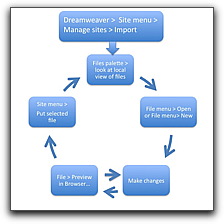Create a home page for this course
...using a table-based layout
- , make a folder on your removable storage device. Give it the name of "art307". This is your local web folder.
- Three things to start every web page.
- Open Dreamweaver:
File menu >
New... >
Blank Page with these settings:
Page type: HTML,
Layout: None,
Doctype: XHTML Transitional 1.0 >
Click Create.
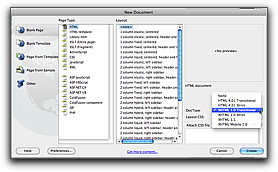
- Save your file inside your local web folder—for your home page, you must use the exact name:
index.html
...entered with no quotes, as all lower case, no spaces, and with .html as the file extension. The file name "index.html" is standard file name that informs the file server that this is the home page for this particular web directory.
- Give your web page a title. One of the first things to do is to enter the title for the page. Replace "Untitled Document" with something descriptive for your course home page. It's important to realize the page title is different than the file name.
This would be a good time for us to explore the Dreamweaver program interface, using our blank page.
- Open Dreamweaver:
- Create a layout using a table.
To control the layout on a page, we need some tools.- Insert menu > Table > Rows: 10, Columns: 3, Width: 80%, Cell padding:4, Border: 1,
all other settings leave blank.
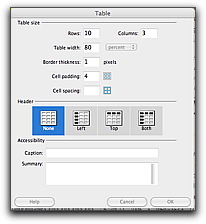
- Place text content, copying the content from this page.
- Merge cells to achieve the layout needed for this page design. Use the merge button that appears in the properties bar when a table is selected on a web page:
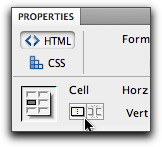
- Merge three cells in the first, seventh, and ninth rows to make a single large cell that will function as an outdent over the text below. At this point, your web page should look something like this:
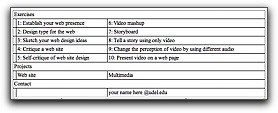
- Insert menu > Table > Rows: 10, Columns: 3, Width: 80%, Cell padding:4, Border: 1,
all other settings leave blank.
- Add text within your table cells.
Now you're ready to place content into the respective cells within the table layout. Using the sample page, copy and paste the text content into the respective cells within the table layout.
- Add structure to your text.
Define the most important text on your page as HTML headings.
Properties palette > HTML panel > Heading 1 and Heading 2. We'll use headers and bulleted lists to get acquainted with the concept of content-structure-presentation.
- Preview your file by saving it and then opening it with a browser program.
File > Preview in Browser... > choose a browser from the list
- Tweak. Preview. Repeat. For each revision of content that you make to your web page, you must save the web page in Dreamweaver and reload the page in a web browser in order to view the changes.
This will be our web development cycle for developing web sites
To complete the site, we'll return here to place links on this page to allow for navigation among all of the pages in the site.
Although we just created a simple home page for this course, the same approach could be used to built many types of table-based layout pages.